StoryCAD
Navigation and Content Panes
Navigation and Content Panes
The Navigation Pane allows you to view, organize, and manage the parts of your story outline in a hierarchical structure. It’s similar to the Windows File Explorer, but instead of files and folders, each node in the tree is a Story Elements Your outline is composed of five Story Element types:
• Story Overview
• Problem
• Character
• Setting
• Scene
There are also two Story Element types to assist in organizing your outline:
• Folder
• Section
Two more assist in researching your story:
• Web
• Notes
There’s also a Trashcan node which is the parent for other nodes you wish to discard.
Clicking (or touching) a Story Element node on the Navigation Pane will display that Story Element’s content in the Content Panel. Each Story Element type has its own form; the major ones are tabbed.
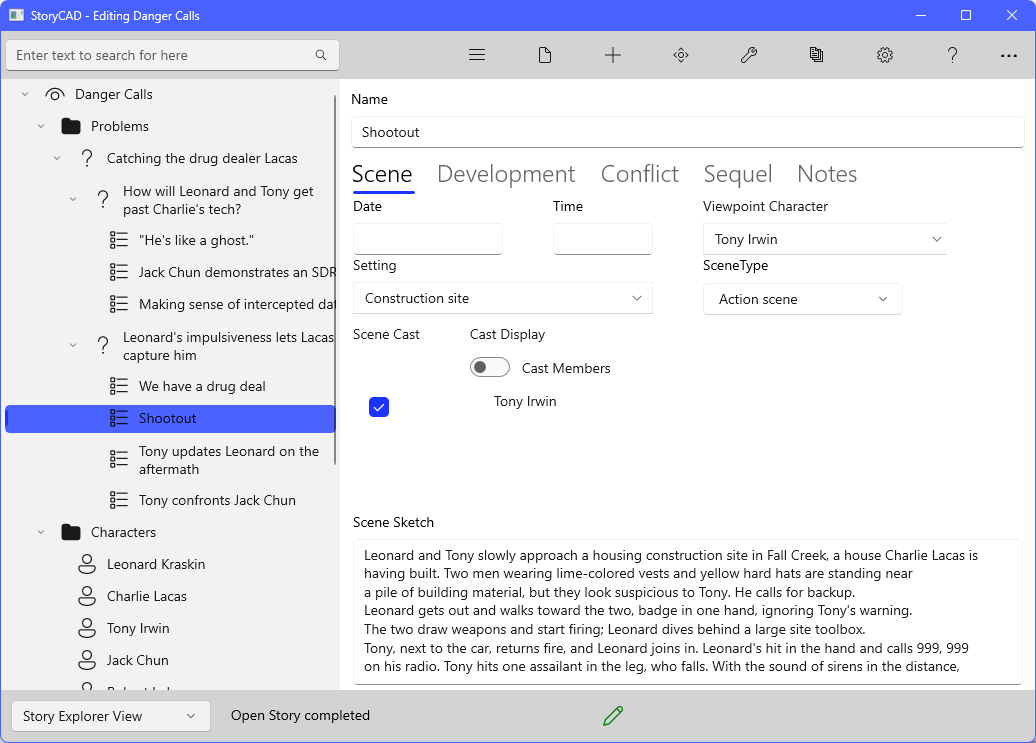
On some screen sizes and orientations the Navigation and Content panes may be stacked with the Navigation pane above the Content pane. In those cases the Show/Hide Navigation button (the hamburger menu button) acts differently; it toggles from the Navigation Pane to the Content Pane and back.
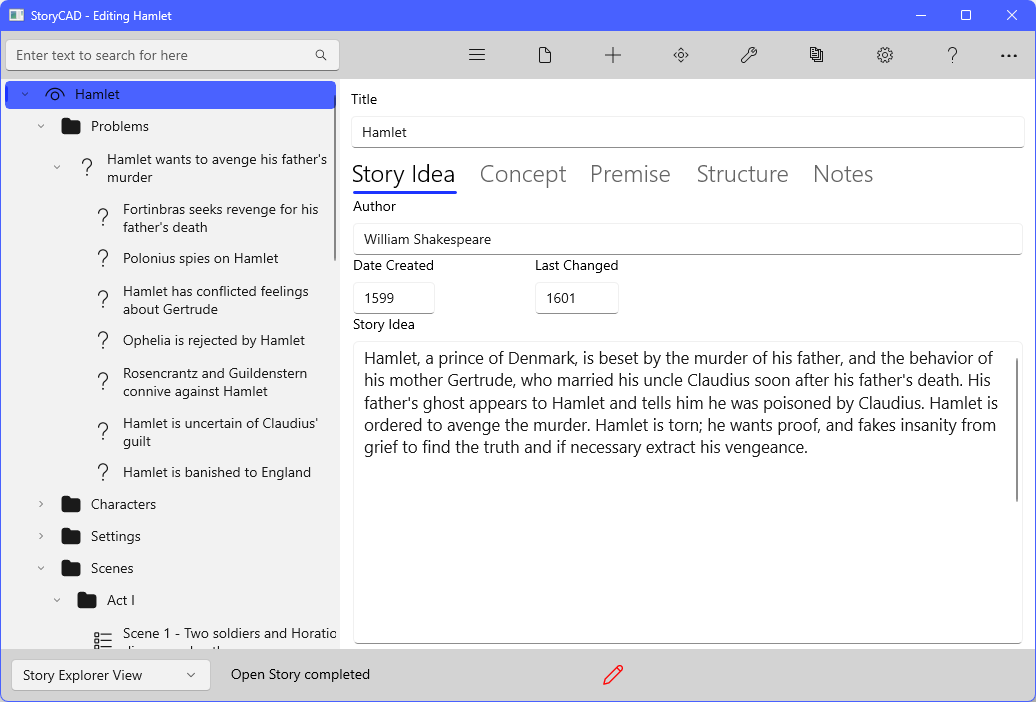
Your outline has only one Story Overview; it’s created automatically when you open or create a new outline. The Story Overview is the root of the Navigation Pane tree, and all other Story Elements are below it.
Every major form also has a full-page tab (labeled Notes) which holds your general notes and thoughts regarding the story element. We won’t talk about these again; just be aware that they’re there.